Introduction
Entering data and creating formulas are the cornerstones of Excel proficiency. Whether you're managing finances, analyzing sales data, or tracking project progress, knowing how to input information and perform calculations accurately is essential. In this guide, we'll walk you through the ins and outs of entering data and crafting formulas in Excel.
Entering Data: The Building Blocks of Your Spreadsheets
1) Basic Data Entry
Begin by selecting the cell where you'd like to input data.
Type in the information and press Enter.
Example: In cell A1, type "Product Name" to label your first column.
2) AutoFill and Custom Lists
Excel's AutoFill feature allows you to quickly populate cells with a series of data (numbers, dates, etc.).
You can also create custom lists for recurring data entries.
Example: Type "January" in a cell, then click and drag the fill handle to populate the adjacent cells with subsequent months.
Click and drag the cell
Formulas: Unleashing Excel's Calculative Power
1) Basic Arithmetic Operations
Use operators like + (addition), - (subtraction), * (multiplication), and / (division) to perform calculations.
Example: "=A1+B1" will add the contents of cells A1 and B1.
2) Cell References: Relative vs. Absolute
Understand the difference between relative and absolute cell references to control how formulas behave when copied to different cells.
Example: "=A1+$B$1" uses an absolute reference to cell B1, which won't change when the formula is copied.
Note: I will add a video on this very soon
3) Summing and Averaging Data
The SUM function adds up a range of cells, while AVERAGE calculates the mean.
Example: "=SUM(A1:A10)" will add the values in cells A1 through A10.
SUM FUNCTION IN EXCEL
AVERAGE FUNCTION IN EXCEL
4) Logical Functions: IF, AND, OR
Use logical functions to perform conditional operations based on specified criteria.
Example: "=IF(A1>10, "High", "Low")" will return "High" if A1 is greater than 10, otherwise, it will return "Low".
IF FUNCTION IN EXCEL
Conclusion
By mastering the art of data entry and formulas in Excel, you're well on your way to becoming a proficient user. Remember, practice makes perfect, so don't hesitate to experiment and explore the capabilities of Excel. Stay tuned for more advanced Excel techniques right here at Click2Excel!






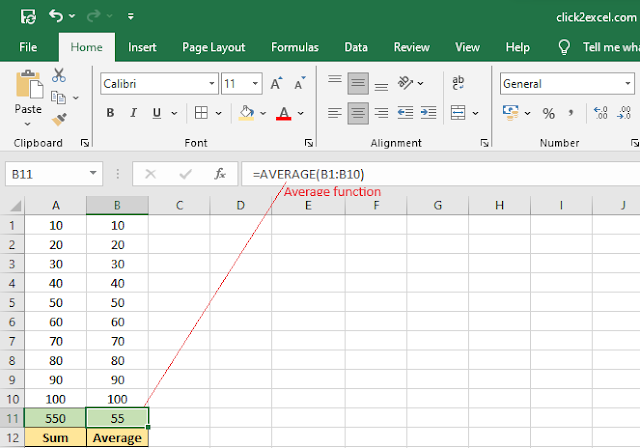

No comments:
Post a Comment